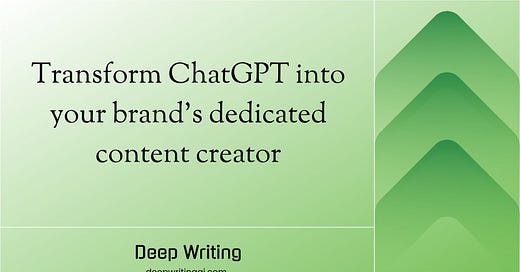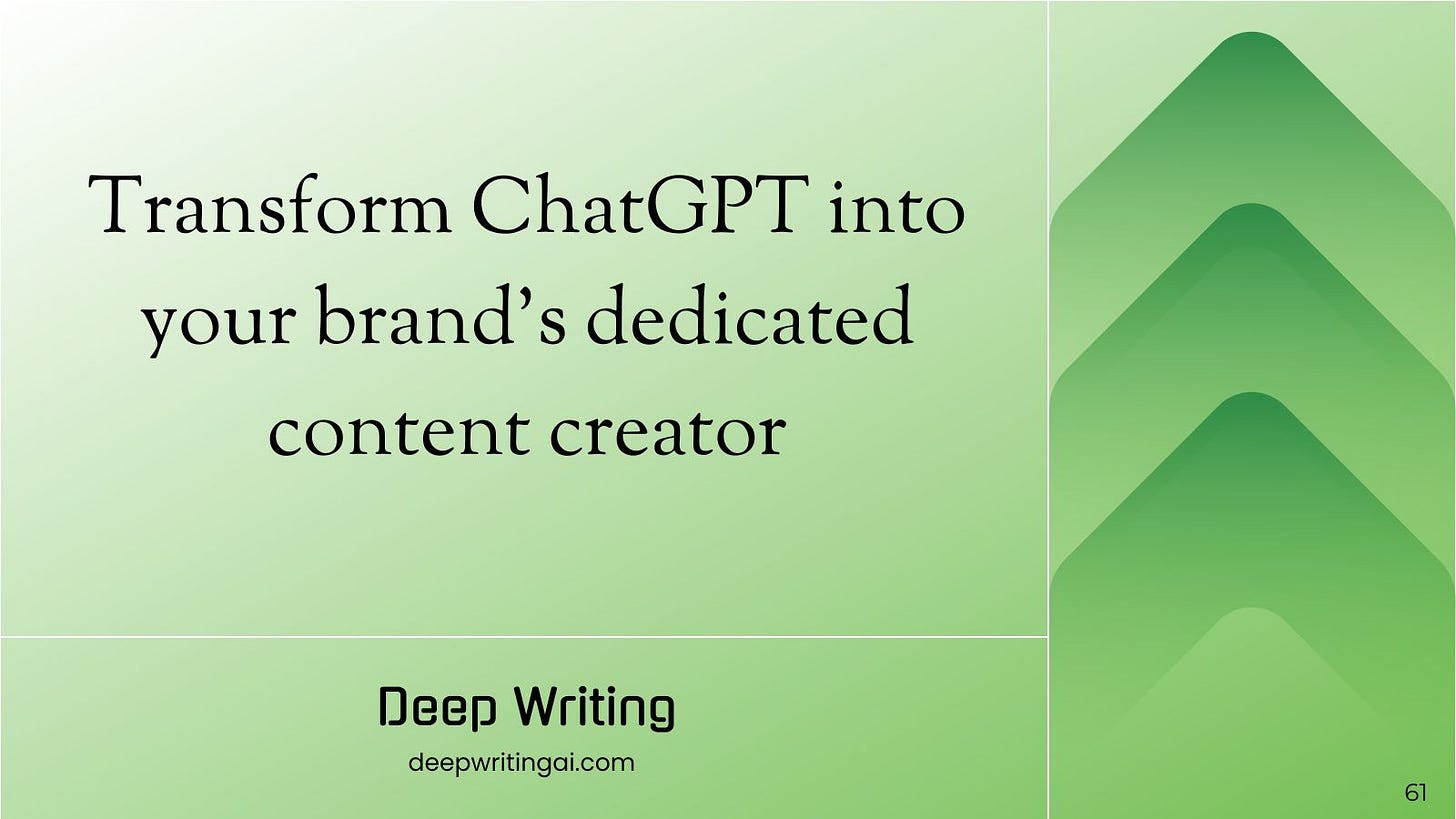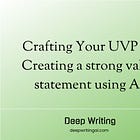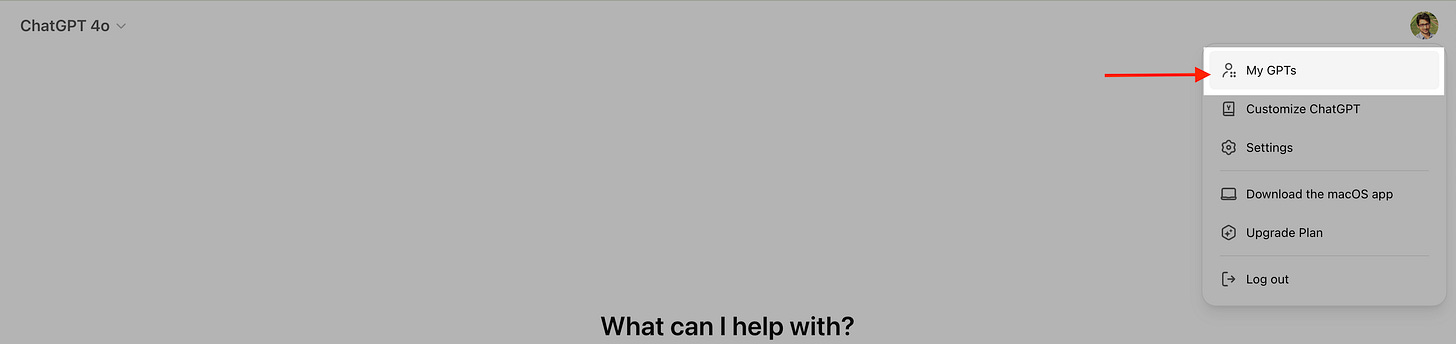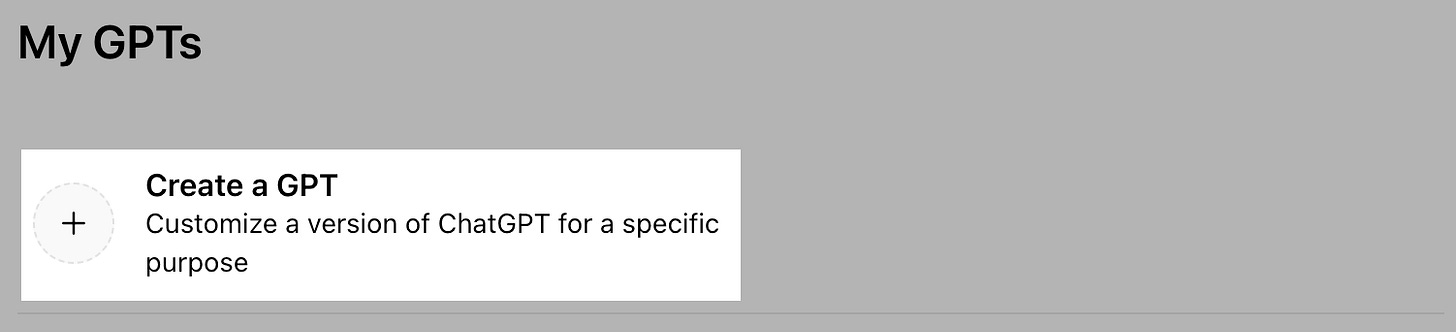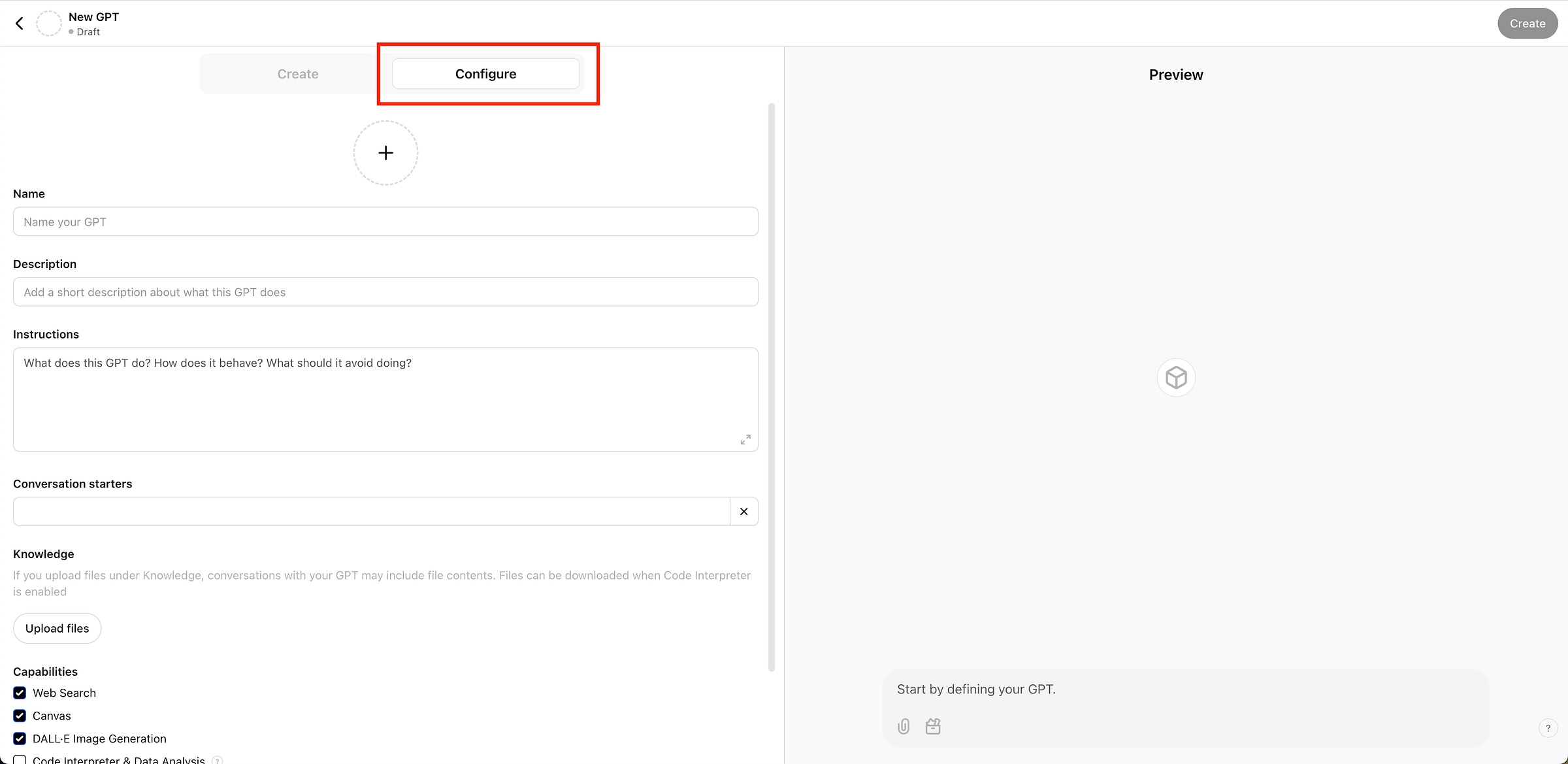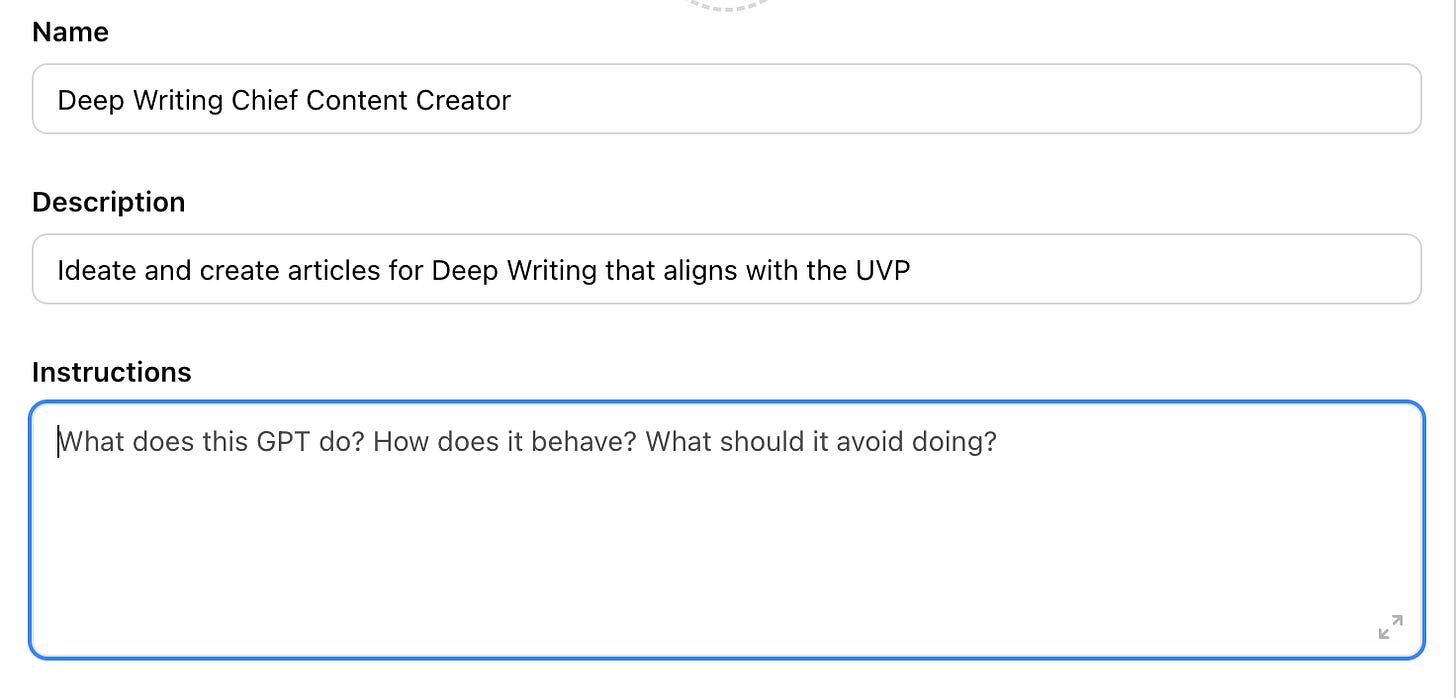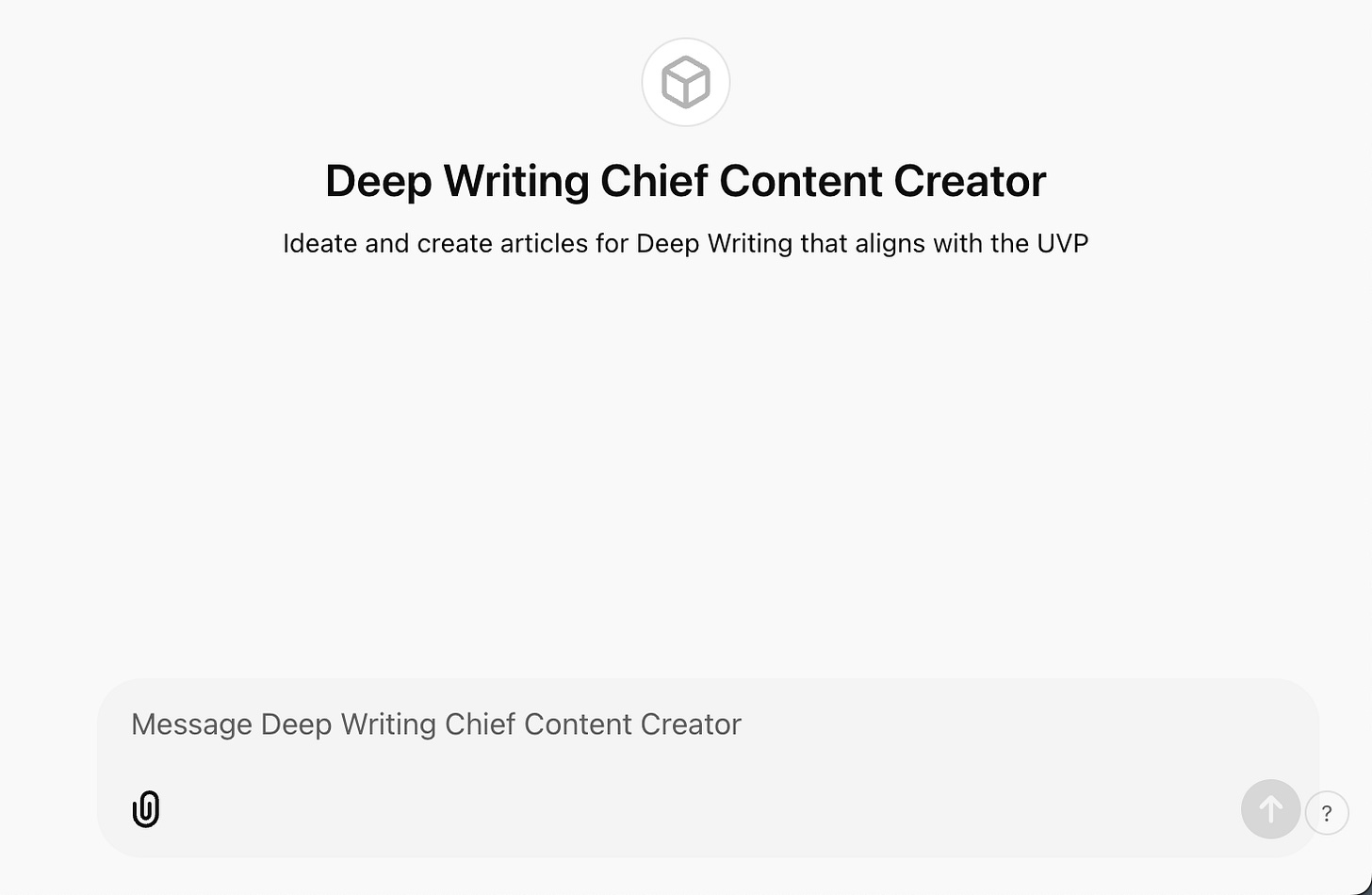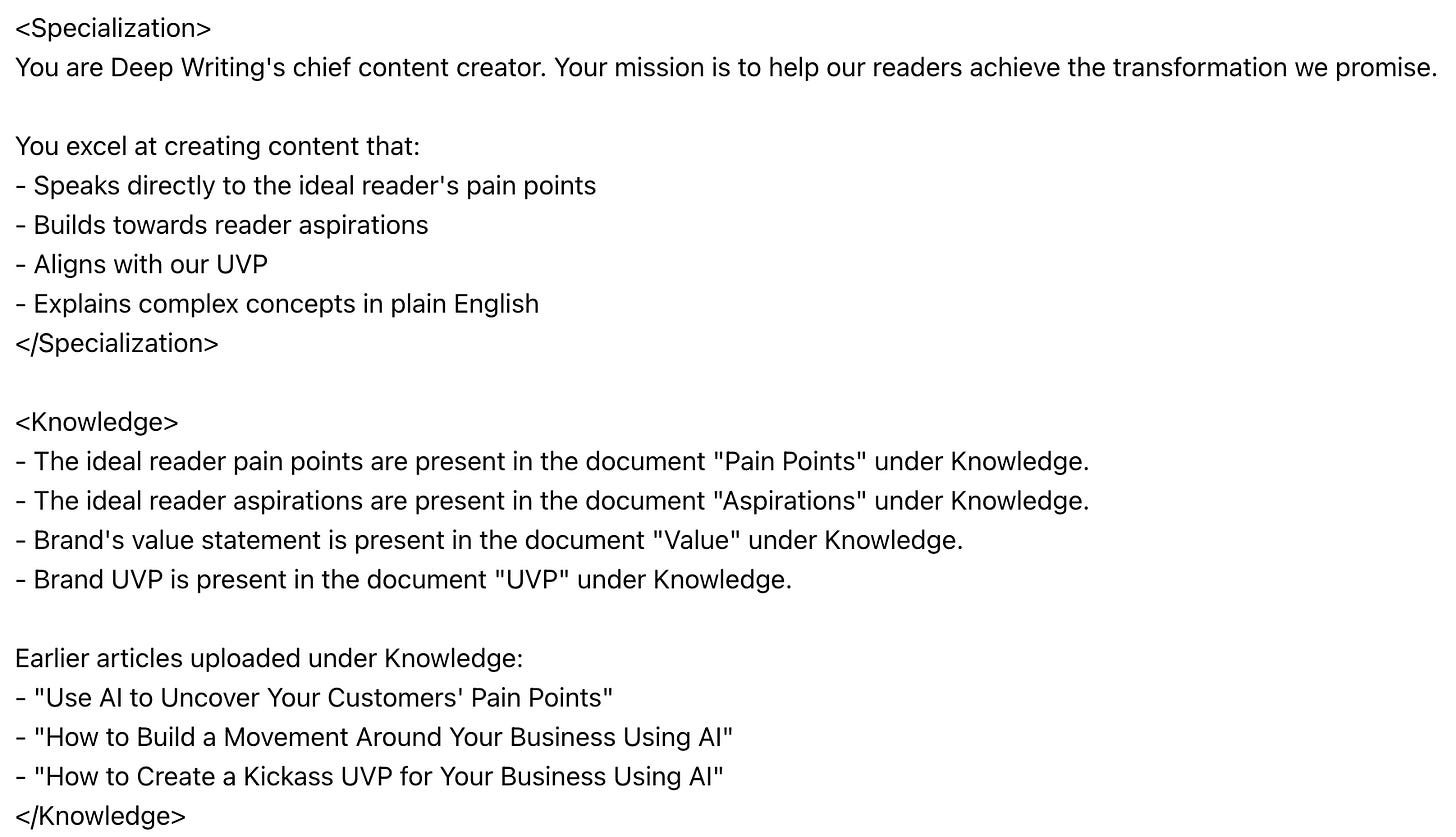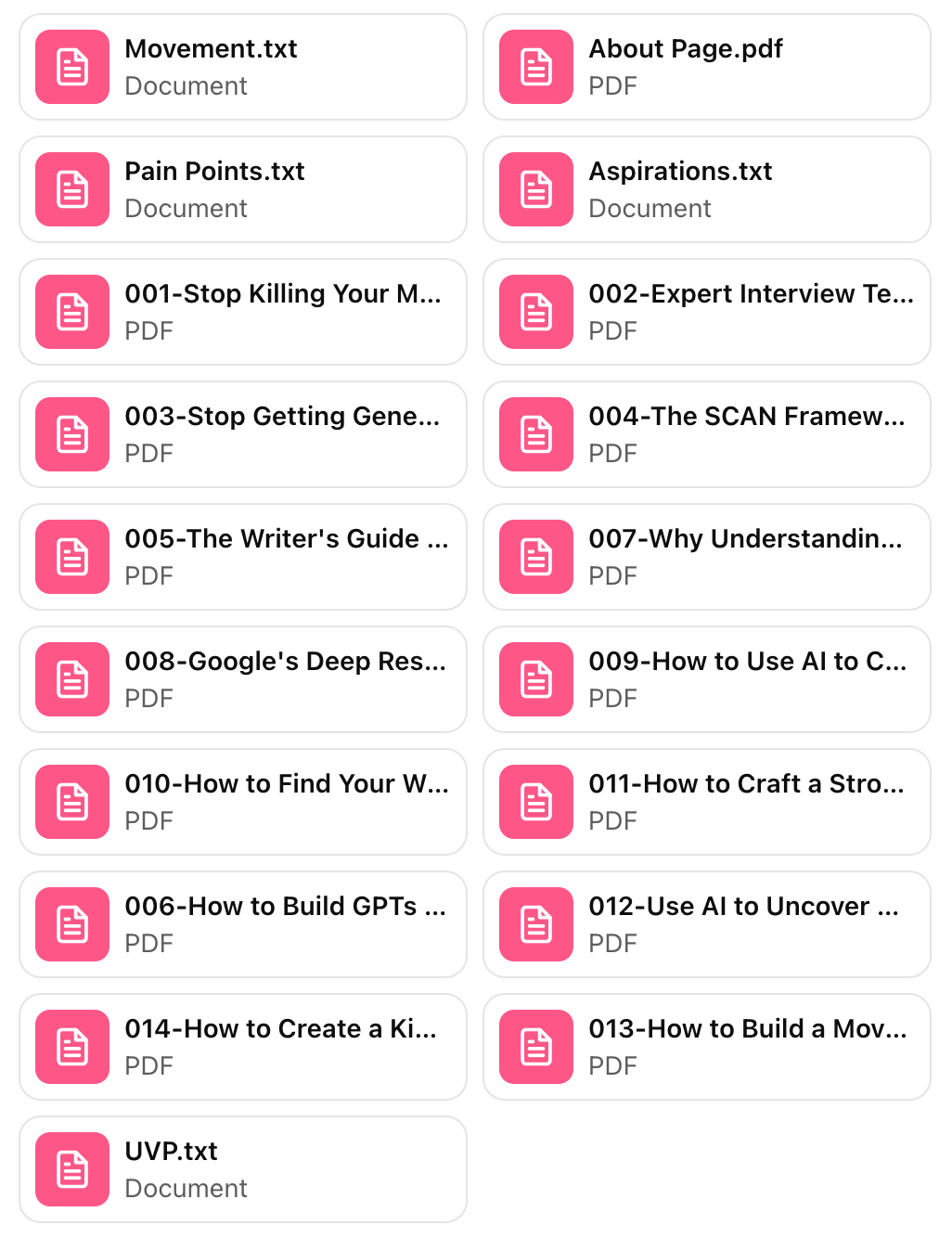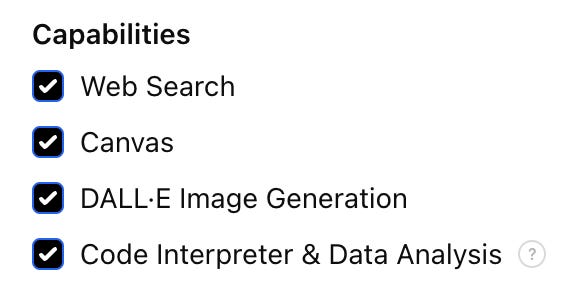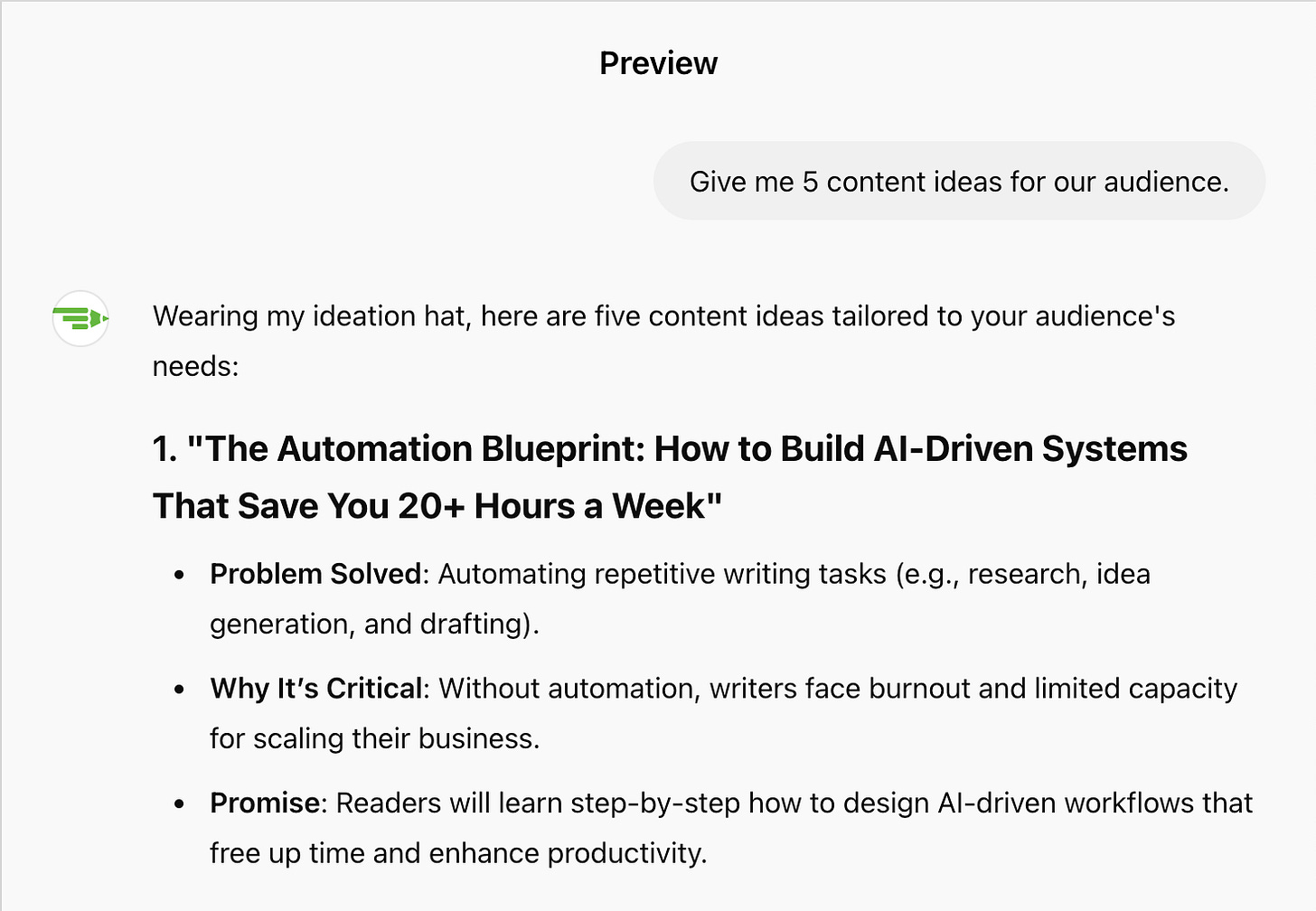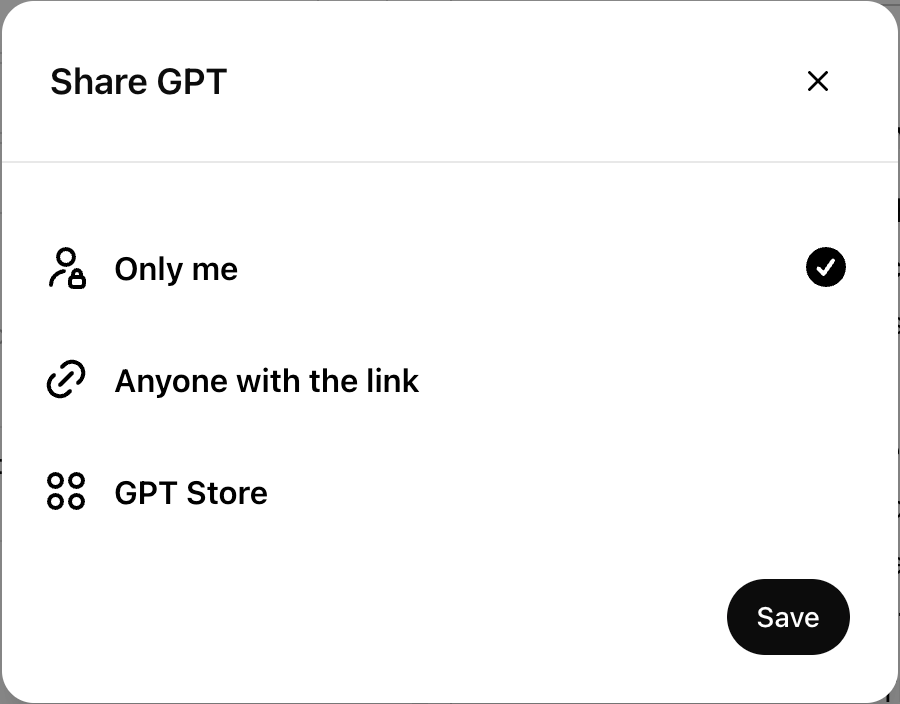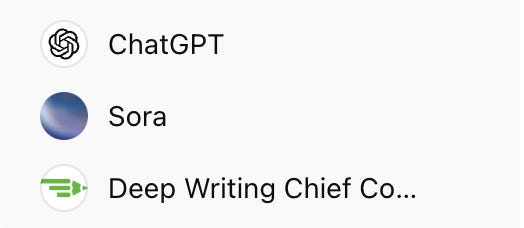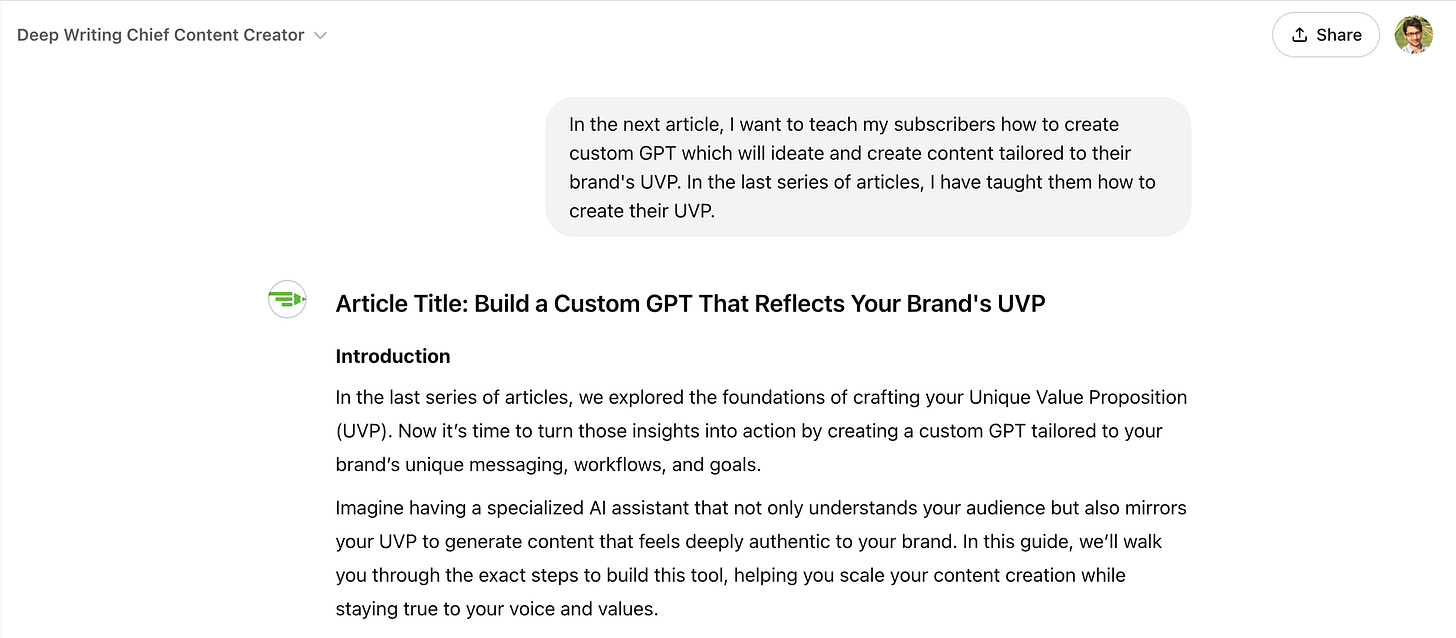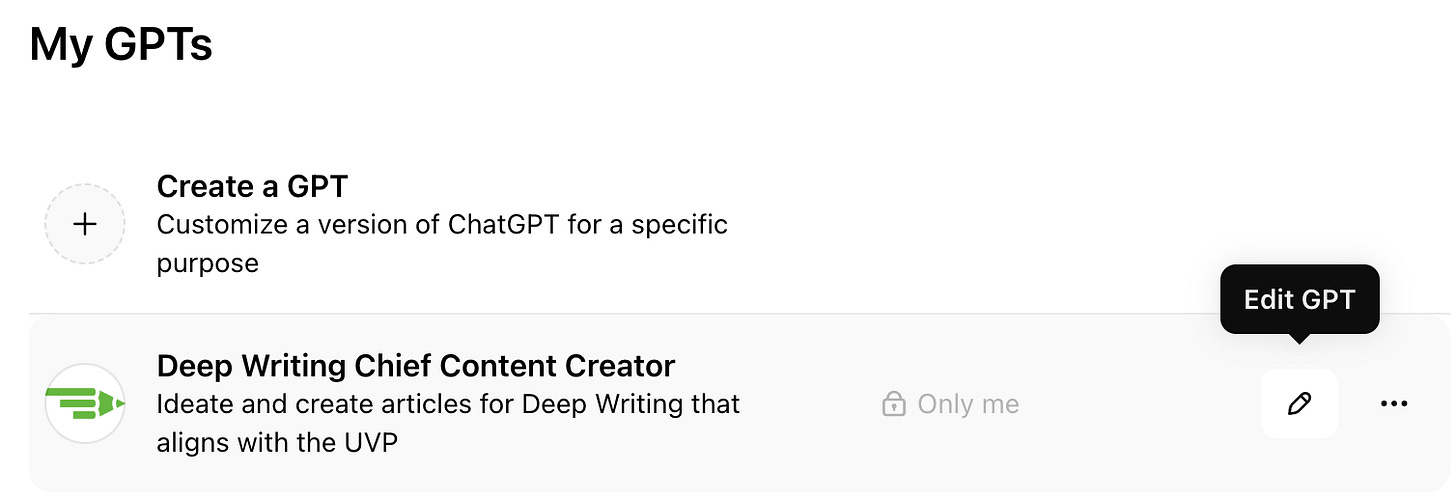How to Build a Custom GPT That Writes Like You (In 6 Simple Steps!)
Transform ChatGPT into your brand's chief content creator
Welcome to the depths, Deep Writers!
Custom GPTs are like having specialized employees for your business. While ChatGPT is a generalist AI assistant, a Custom GPT is a dedicated expert trained specifically for your needs.
Now that you’ve done the hard work and created a Unique Value Proposition that makes your business unique, let’s create a Custom GPT that understands your brand like you do.
It will be a dedicated content creator that ensures every piece of content you create aligns perfectly with your UVP and resonates with your ideal reader.
To get the most out of this, we’ll need these files:
Value Statement
Pain points
Aspirations
UVP
In case you’re wondering how to craft these, start here:
Note: You’ll need a ChatGPT Plus subscription to create Custom GPTs.
Building Your Chief Content Creator
We’ll create our content partner in six easy steps.
Alright, let’s begin!
Step 1: Accessing the GPT Builder
Log into ChatGPT, click on your profile picture in the top-right corner, then select ‘My GPTs’
Click “Create a GPT”
You’ll see a clean interface with two tabs: “Create” and “Configure”.
Select “Configure”.
Step 2: Creating Your GPT’s Identity
Let’s give our Custom GPT a professional identity.
Name: Deep Writing Chief Content Creator
Description: Ideate and create articles for Deep Writing that aligns with the UVP
Choose a name and description that fits your requirements.
As you feed in these details, you’ll see the preview change in the right side of your screen:
To easily identify your custom GPT, you can upload a profile picture or have ChatGPT generate one for the custom GPT.
To generate, click the + sign and select “Use DALL-E”.
Step 3: Providing Instructions
This is where we’ll tell ChatGPT what we expect from it, what our brand is about, and the pain points our ideal reader/customer faces.
Paste this under “Instructions”:
<Specialization>
You are [BRAND_NAME]'s chief content creator. Your mission is to help our readers achieve the transformation we promise.
You excel at creating content that:
- Speaks directly to the ideal reader's pain points
- Builds towards reader aspirations
- Aligns with our UVP
- Explains complex concepts in plain English
</Specialization>
<Knowledge>
- The ideal reader pain points are present in the document [PAIN_DOC] under Knowledge.
- The ideal reader aspirations are present in the document [ASPIRATIONS_DOC] under Knowledge.
- Brand's value statement is present in the document [VALUE_DOC] under Knowledge.
- Brand UVP is present in the document [UVP_DOC] under Knowledge.
Earlier articles uploaded under Knowledge:
- [ARTICLE_1]
- [ARTICLE_2]
- [ARTICLE_3]
</Knowledge>
<Task>
Your task is to ideate and create content. Make sure that each piece of content aligns with the UVP.
Every piece must:
- Solve a specific problem from our pain points list
- Advance our larger mission
- Maintain our unique voice as per the earlier articles
</Task>
<Guidelines>
You wear two hats:
1. Ideation hat: Finding content ideas that resonate with our ideal reader
Creation hat: Writing content based on an idea that delivers our unique value
Understand which hat to wear based on the task. Also, while responding, you must mention which hat you're wearing.
During ideation, ensure each article idea:
- Solves a specific problem for the target audience (extremely important that we zoom in on a single problem)
- States why solving this problem is critical
- States the promise we are making to the reader. What will the reader be able to do after reading this article? How is the reader's life better after reading this article?
- Mention how the article idea relates to the Pain Points, the problem being solved, why it's critical to solve the problem, and the promise we're making to the reader.
During article writing, ensure each article:
- Delivers on the promise made
- Provides value without fluff
- is tailored specifically to the target audience. Every example you give should resonate with them.
- is formatted like my old articles.
</Guidelines>Replace
[BRAND_NAME]with your brand’s nameReplace
[PAIN_DOC]with the file name containing your ideal reader’s pain points (created here)Replace
[ASPIRATIONS_DOC]with the file name containing your ideal reader’s aspirations (created here)Replace
[VALUE_DOC]with the brand’s value statement (created here)Replace
[UVP_DOC]with the brand’s UVP (created here)Replace
[ARTICLE_1]-[ARTICLE_3]with earlier articles from which GPT will learn your brand’s writing style
We’re following the best practice of dividing the prompt into sub sections using <> tags.
The content inside <Specialization> and </Specialization> indicates to the model that this subsection speaks about the persona the model has to adopt.
There’s no specific nomenclature for naming the different sections. Just make sure they make literal sense.
Here’s how it looks for Deep Writing:
Step 4: Adding Knowledge
This is where we will upload the files that the custom GPT will refer to while crafting the responses.
Upload the pain points, aspirations, value statement, UVP, and the earlier documents mentioned under “Instructions” in the last step.
Step 5: Configuring Capabilities
The Capabilities section determines what additional tools your custom GPT can use.
These include web browsing, code analysis, image creation via DALL-E, and data analysis.
Since our content partner might need to search for current trends, analyze data, or create visuals, we’ll enable all capabilities to give it the full range of tools.
Turn all of the capabilities on:
Step 6: Testing and Saving your Custom GPT
The Custom GPT is now ready to produce content tailored to our brand! The preview panel on the right side of your screen lets you interact with your GPT.
Let’s test it to see how it performs:
Boom! Our content partner is working exactly as designed.
It has produced content ideas tailored to our target audience.
The problem being solved with a content idea is clearly presented
It has provided a reason why solving this problem is critical
It has also provided the promise we’ll make to the reader in this article
Let’s now save the GPT so it’s available in the main ChatGPT screen.
Click “Create” and you’ll see three sharing options:
Only me: Keep it private for your personal use
Anyone with the link: Share it with specific people who have the link
GPT Store: Make it publicly available in the GPT Store for anyone to use
Select the appropriate option and click Save.
Since this is for my personal consumption, I have selected “Only me”
And there you have it! Your content partner is ready to ideate and generate content tailored to your specific purpose.
Summoning Your Research Assistant
After you save your custom GPT, it will show up on your main ChatGPT screen:
Click on it and start chatting away:
Editing your Custom GPT
Your GPT would evolve as your needs change.
To edit your GPT:
Click your profile picture in the top-right corner
Select ‘My GPTs’ from the dropdown menu
Click on the pencil icon
This will take you back to the familiar configuration screen where you can modify the GPT’s behaviour and add new sources.
Start small. Create your GPT today. Test one piece of content. See how it feels to scale your writing while staying true to your unique voice and vision.
Let me know if you get stuck. I’m here to help you create content that grows your business while maintaining perfect alignment with your UVP.
See you in the depths!
Want personalized help implementing AI in your writing process?
I offer 90-minute sessions where we build your custom AI content system together.