How to Automatically Extract Content Ideas from Your Newsletter Subscriptions Using AI (Part 3/5)
Setting Up Your OpenAI API Key
Your newsletter subscriptions are a goldmine of content ideas.
But keeping up with dozens of newsletters every week and extracting the best insights can be challenging for busy writerpreneurs.
What if those newsletters could automatically transform into content ideas while you sleep?
In this series, we’re building an AI-powered system that:
Monitors your Gmail inbox for newsletters from your favourite senders
Uses AI to find insights from those newsletters
Generates content ideas inspired by the incoming newsletter but tailored specifically to your audience
Provides each article a ‘Potential’ score indicating which ones will likely resonate most strongly
Stores everything in Google Sheets so you can instantly find most relevant content ideas for your audience
All without you lifting a finger.
Here’s a preview of what this system will do
Read an unread email from your inbox
Push that through the automation
Output 3 article ideas based on this email but tailored to YOUR audience
Let’s go!!!
Series Breakdown
Since the whole automation requires quite a few steps, I’ve broken this series into 5 parts:
Setting up our Google Cloud Project so that we can automatically monitor our inbox
Connecting Gmail to Make, our automation engine
Getting an API key from OpenAI
Connecting Gmail to ChatGPT and extracting article ideas
Storing the article ideas in Google Sheets
Here are parts #1 and #2:
Now it’s time to add the brain to our operation: connecting ChatGPT’s AI through the OpenAI API to transform those newsletters into actionable content ideas.
Note: Nobody will be able to access your inbox automatically apart from you.
This article is more comprehensive than usual and includes many screenshots to guide you through each step. For the best experience, view it on a larger screen.
If you’re reading this in email, it may be clipped due to length. Click here to view the full tutorial on the website.
Let’s begin.
What is an API Key and Why Do You Need One?
An Application Programming Interface (API) acts as a bridge that enables different software programs to communicate with each other.
Normally, when we interact with ChatGPT, we manually type in the commands and read the responses.
This is okay for one off conversations.
But, if we have to analyze 20 different newsletters to identify whether they are relevant to our niche, and then extract potential content ideas, the manual method is too cumbersome.
We can automate this using an API where we can:
Send the newsletter content to ChatGPT via an API
ChatGPT sends the response back through the API
Using APIs offers several advantages over manual approaches:
Automation: Process newsletters 24/7 without your involvement
Scale: Handle dozens or hundreds of newsletters efficiently
Consistency: Apply the same analytical criteria to each newsletter
Speed: Process content in seconds rather than hours
To communicate automatically with ChatGPT, we’ll need an API key.
API keys function like secure passwords that allow different services to communicate programmatically. They’re how we’ll connect Make.com to ChatGPT.
Let’s get your OpenAI API key set up.
Important Note: API usage is billed separately from any ChatGPT Plus subscription you might have.
You’ll need to add a payment method to your OpenAI account, and you’ll be charged based on your API usage.
For the system we’re building, costs are typically minimal (~$5 per month for moderate usage).
1. Create an OpenAI Account
Go to OpenAI’s platform and sign in or create an account
2. Set Up a Project in OpenAI
Once you log in, you’ll be directed to the home page
Click on Create a new project
Give your project a meaningful name
Click Create
Projects help you organize and track your API usage, which is essential for managing costs and monitoring your automation system’s performance.
3. Create Your API Key
With your project set up, it’s time to create the actual API key.
In your project dashboard, find and click on API Keys in the left sidebar
Click the Create new secret key button
Give your key a name
Click Create secret key
4. Save Your API Key Securely
This is the most important step.
When your API key is generated, you’ll see it displayed only ONCE.
Copy your API key immediately (it starts with “sk-”)
Store it securely
NEVER share it publicly
⚠️ Warning: If you lose your API key, you cannot recover it—you’ll need to create a new one.
Anyone with your API key can use OpenAI services at your expense, so treat it like your credit card number!
5. Set Up Billing
To use the OpenAI API, you’ll need to add a payment method:
Navigate to Billing in the left sidebar
Click Add to credit balance
Enter a starting amount ($5-10 is sufficient for our initial testing)
Add your payment details and complete the transaction
API usage is charged based on the number of tokens processed (roughly ~750 words equals 1000 tokens).
For our newsletter processing system, costs will be minimal—typically less than $5 per month for moderate usage.
This is completely separate from any ChatGPT Plus subscription you might have, which only covers web-based usage of ChatGPT.
6. Set Usage Limits (Highly Recommended)
To prevent unexpected charges, I strongly recommend setting usage limits:
Go to Usage limits under the Billing section
Set a monthly spending cap (e.g., $20)
Enable email notifications when you reach a certain threshold (e.g., $10)
Click Save
This step is crucial for peace of mind.
It ensures your automation can run continuously without risk of unexpected costs.
Keeping an eye on your API usage and balance
As you work on your automation, I strongly urge you to keep an eye on your API usage and balance.
To check API usage, go to the projects Dashboard → Usage
To check your credit balance, go to Settings → Billing
Congratulations! Your OpenAI API key is now ready to power your automated content idea system.
Ready to move forward?
Want personalized help building your customized AI system?
I offer 90-minute sessions where we build your custom AI content system together.

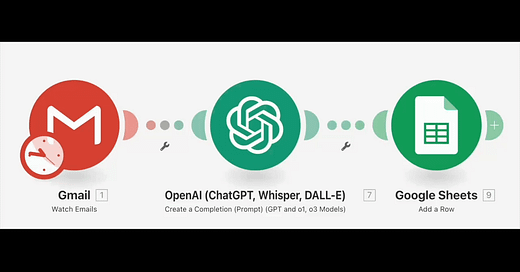


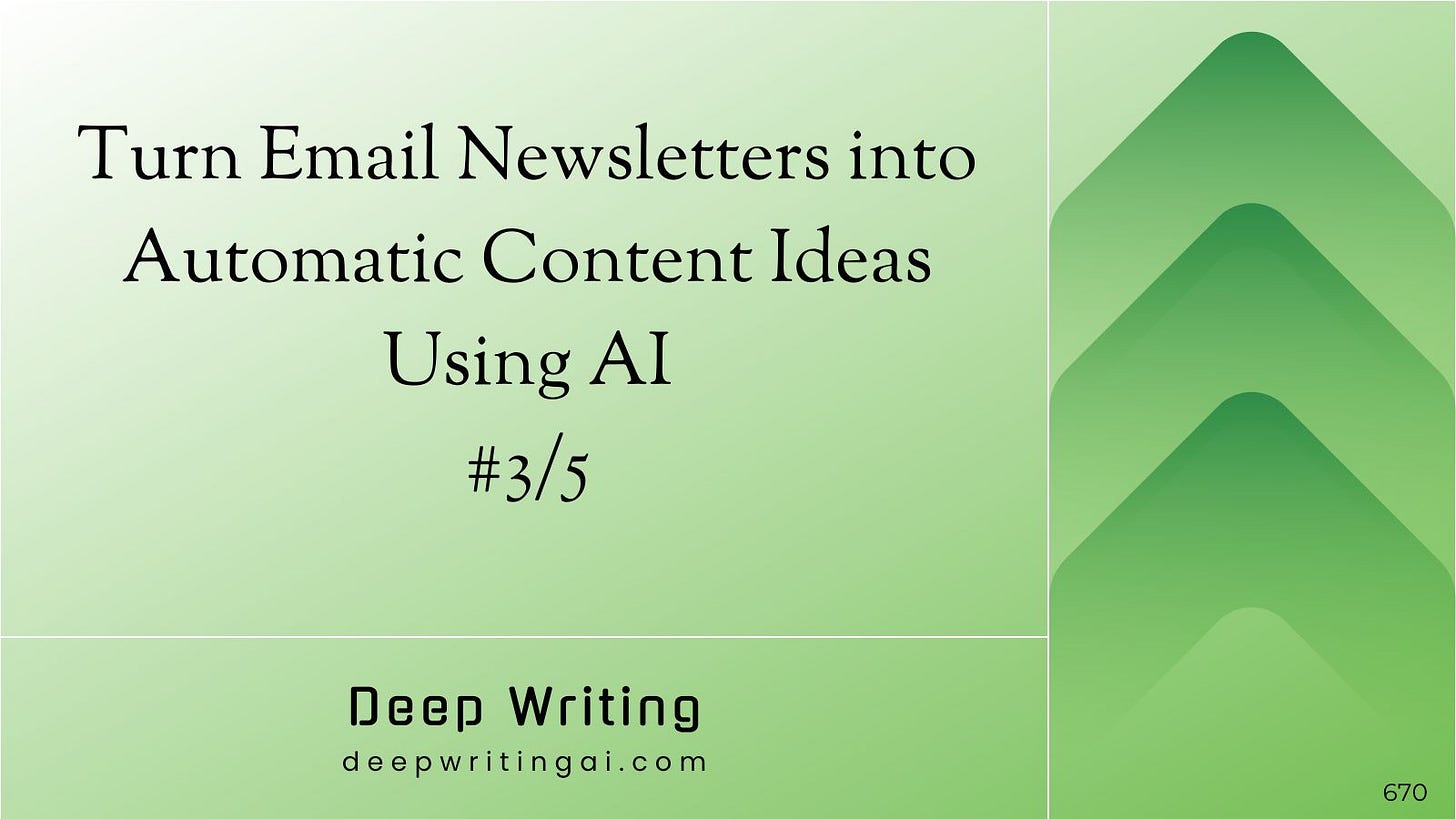





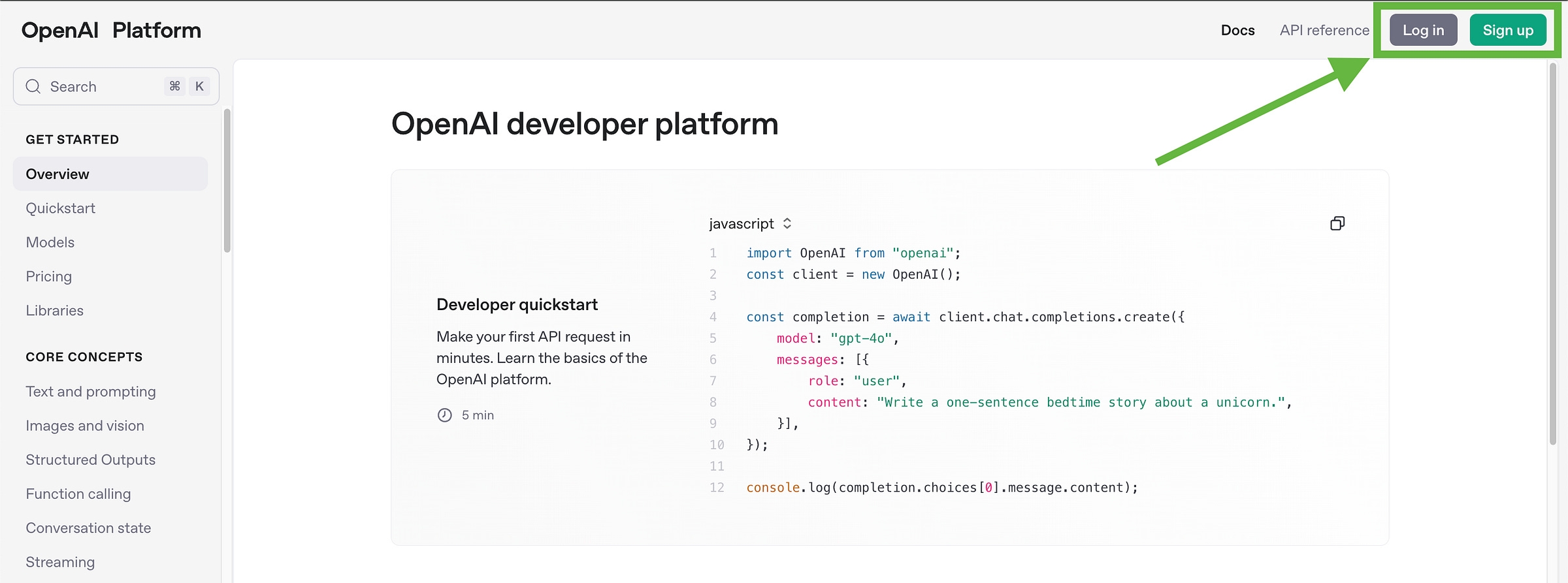
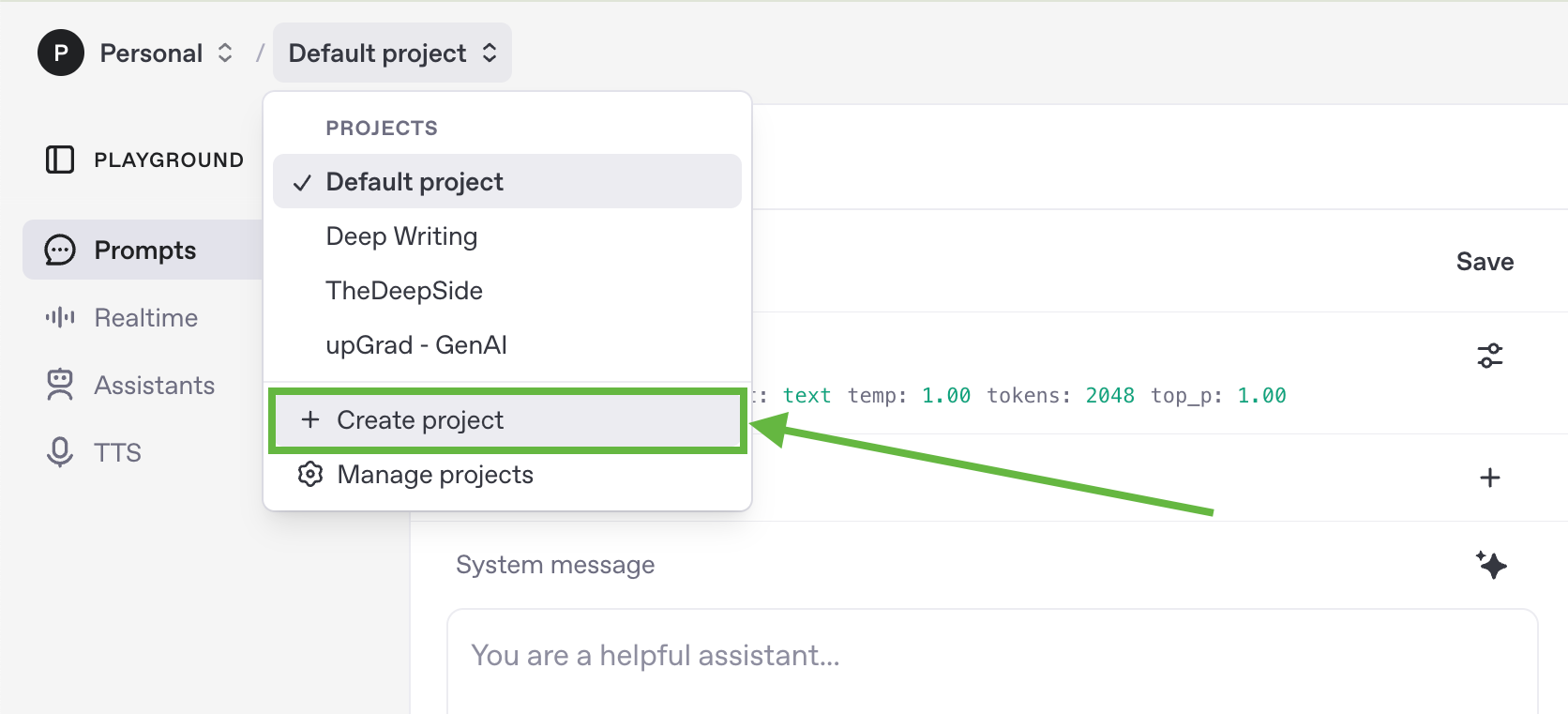
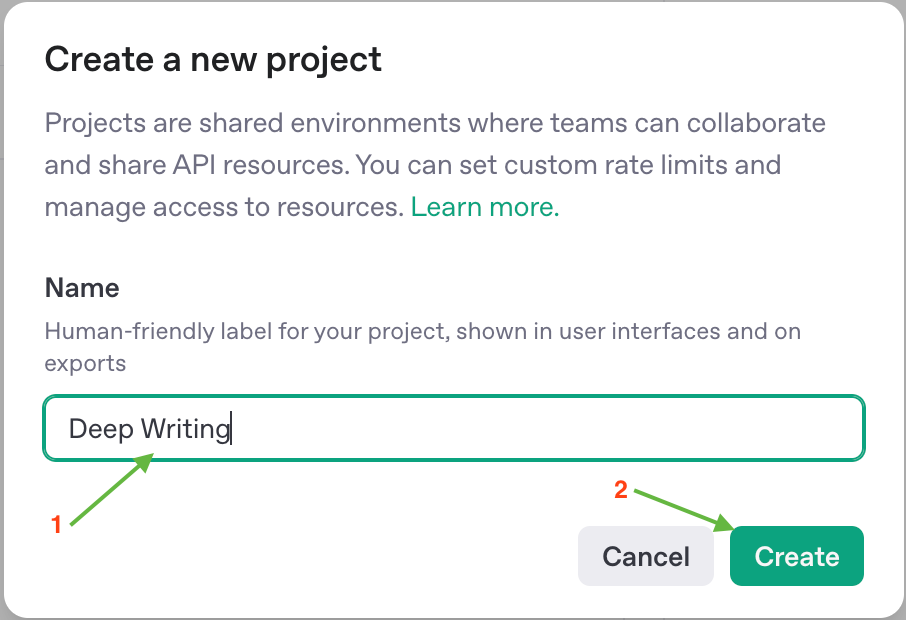
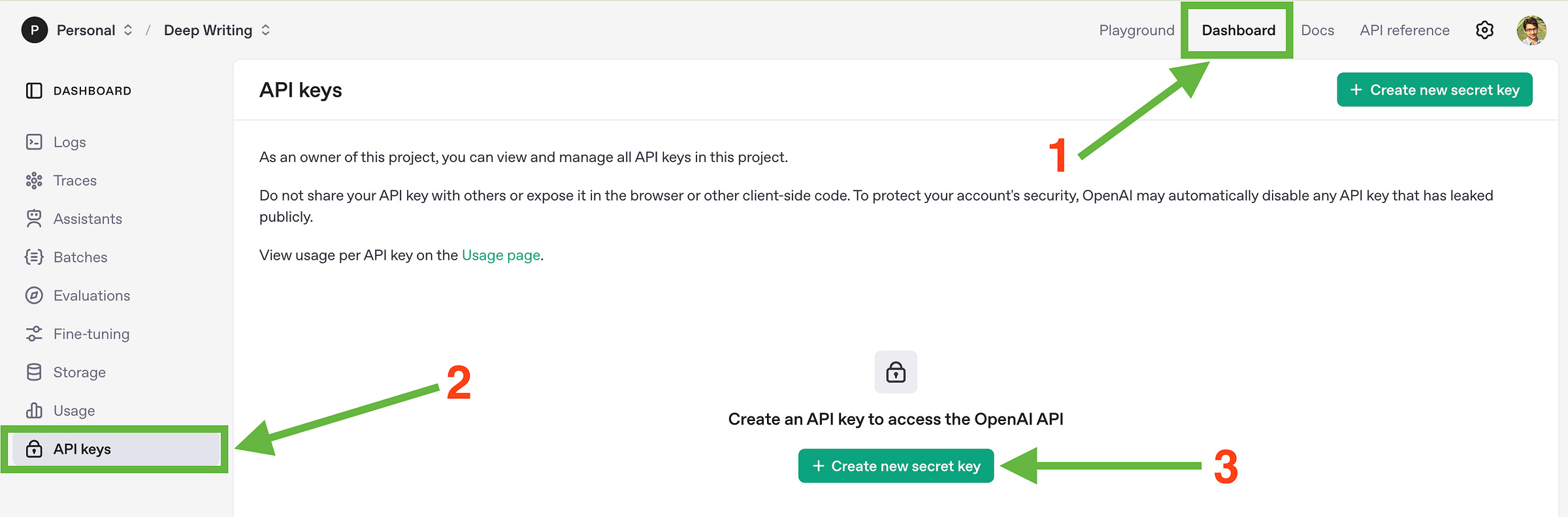
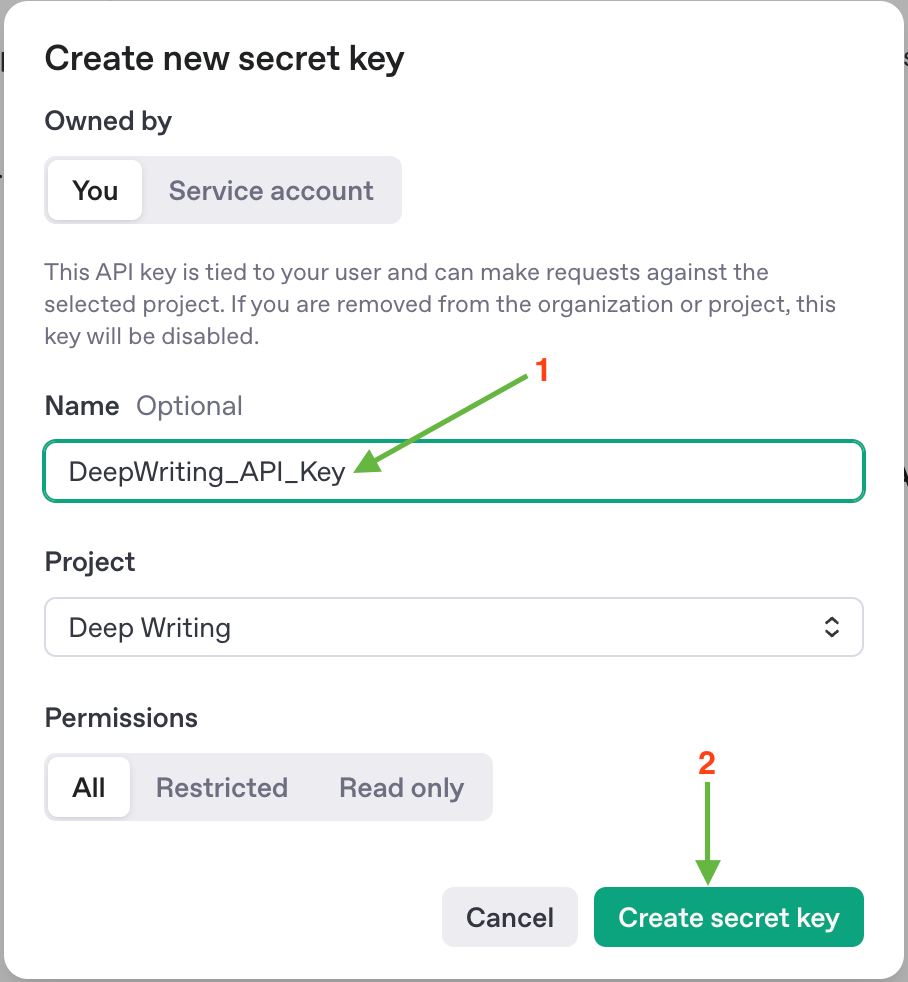
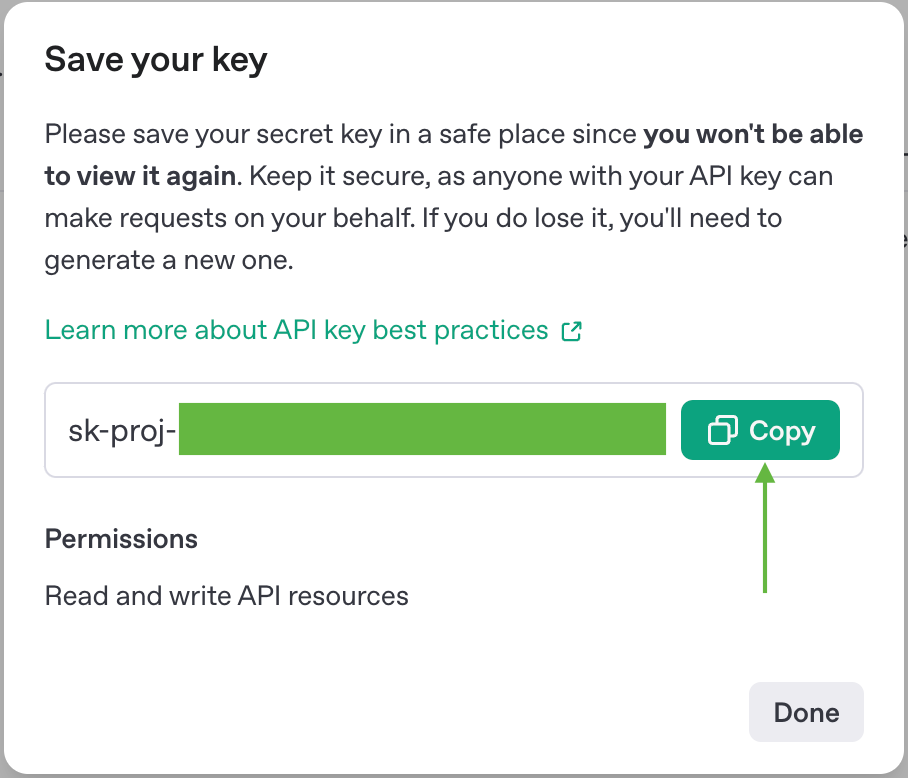
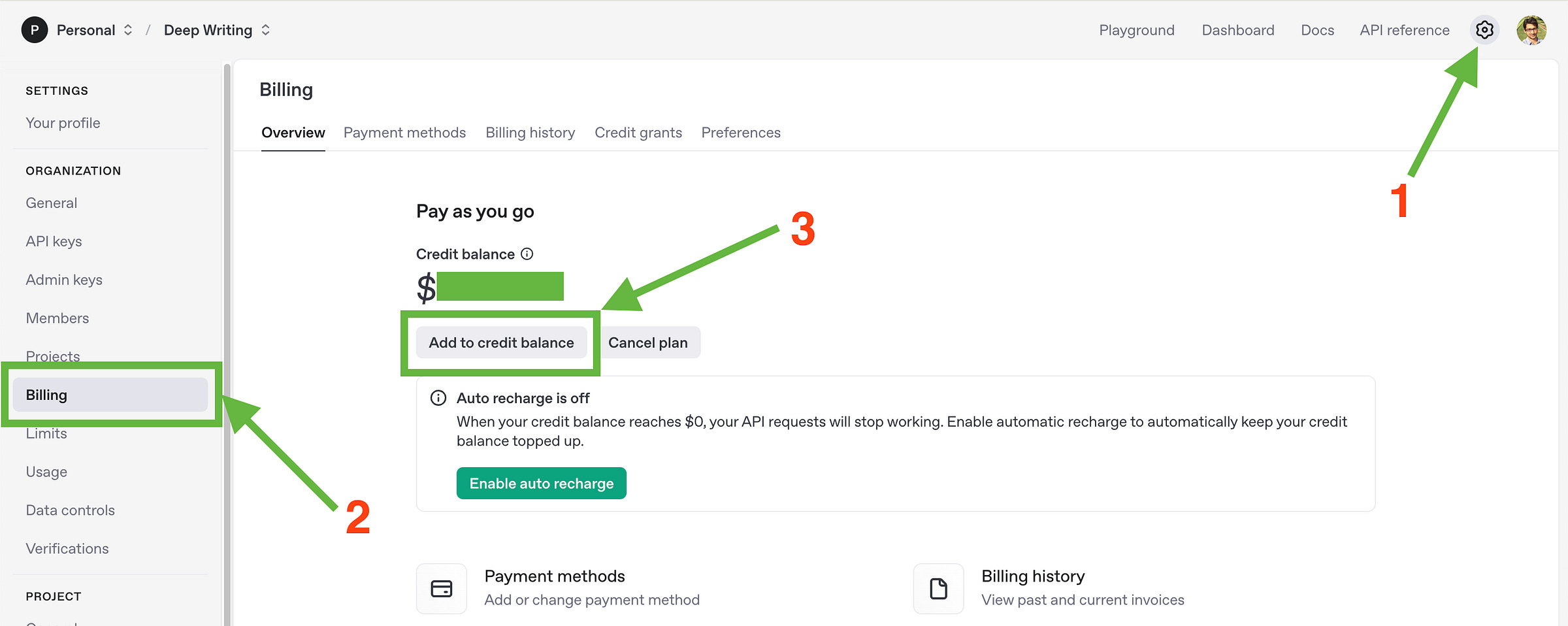
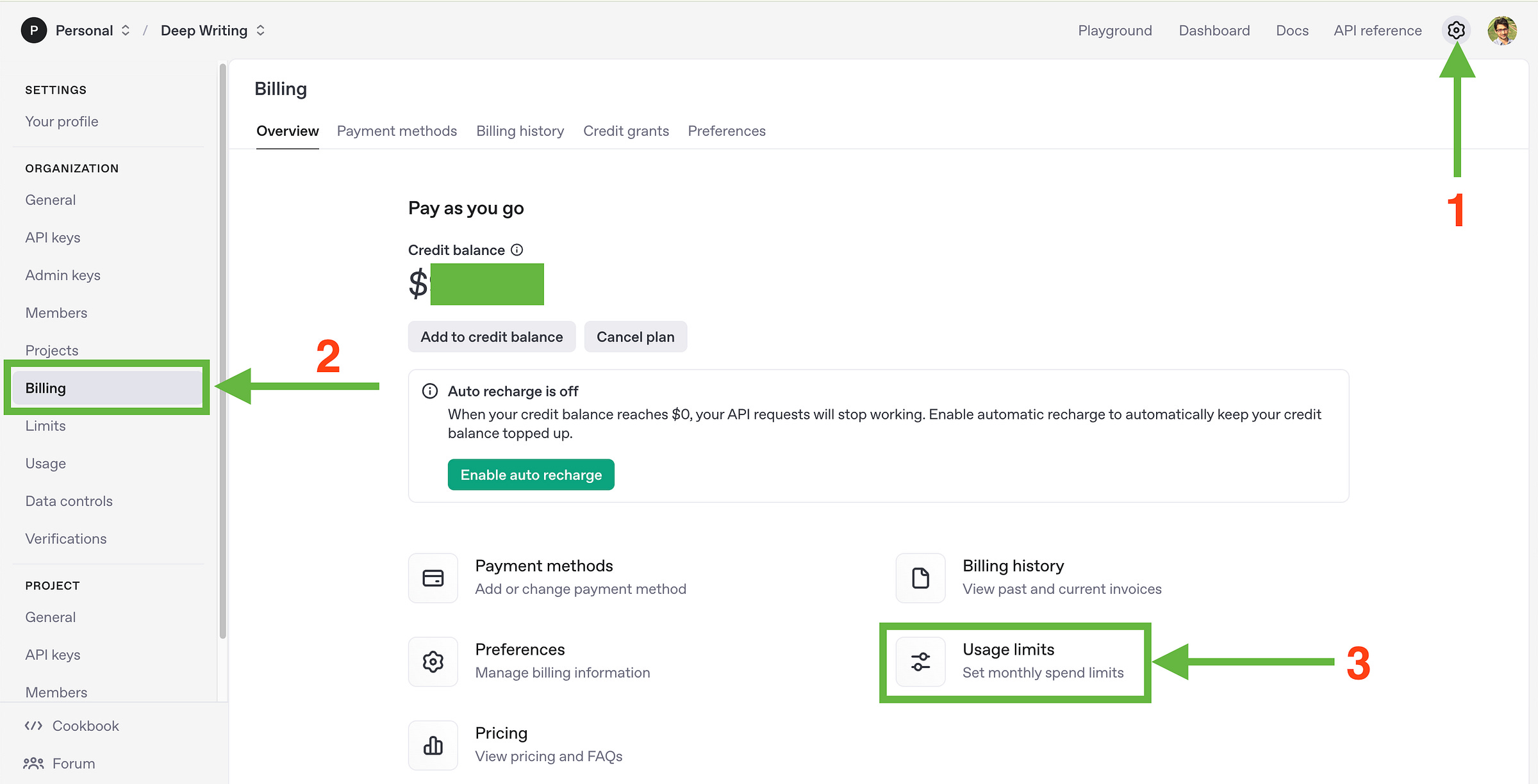
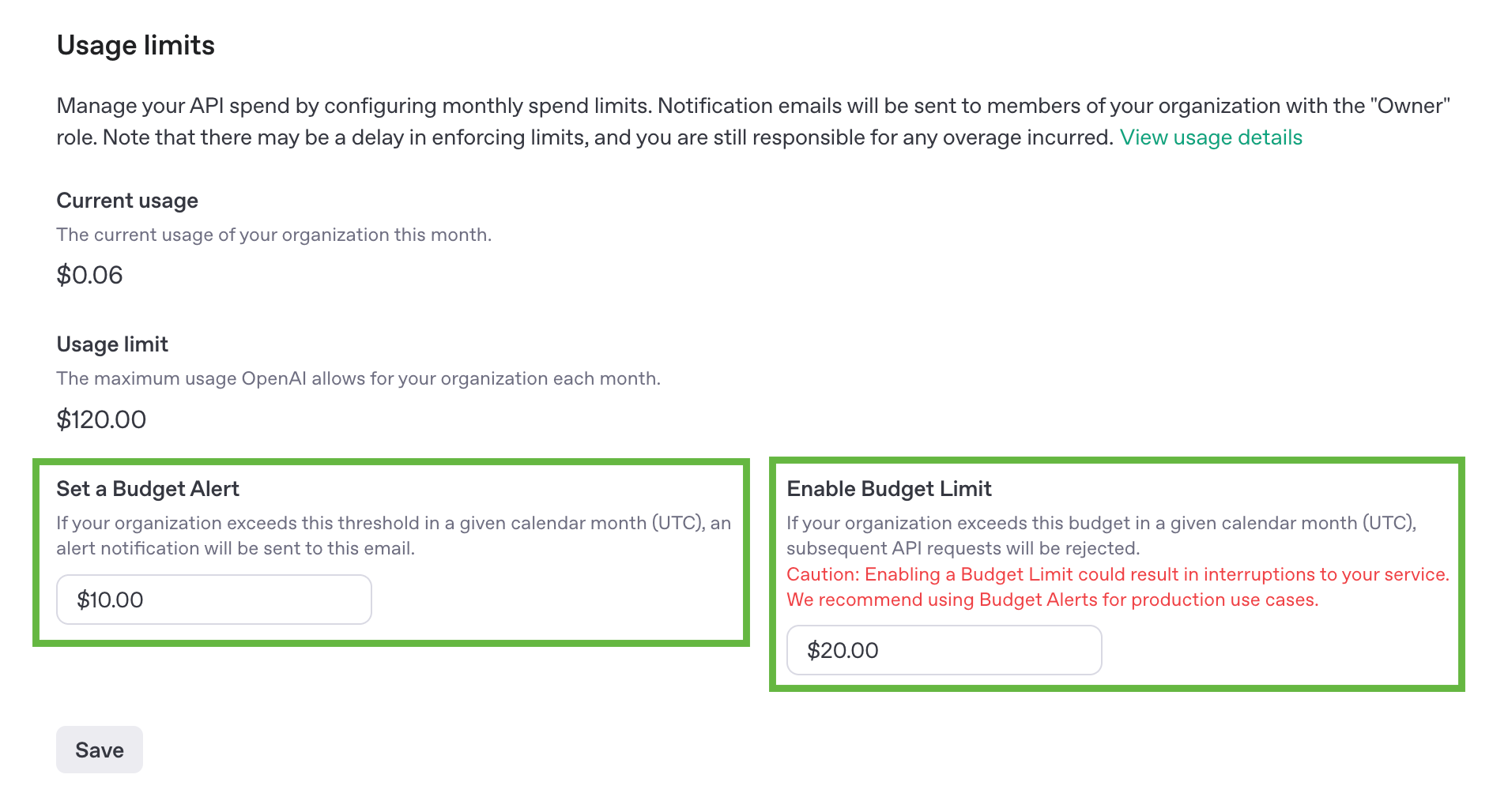
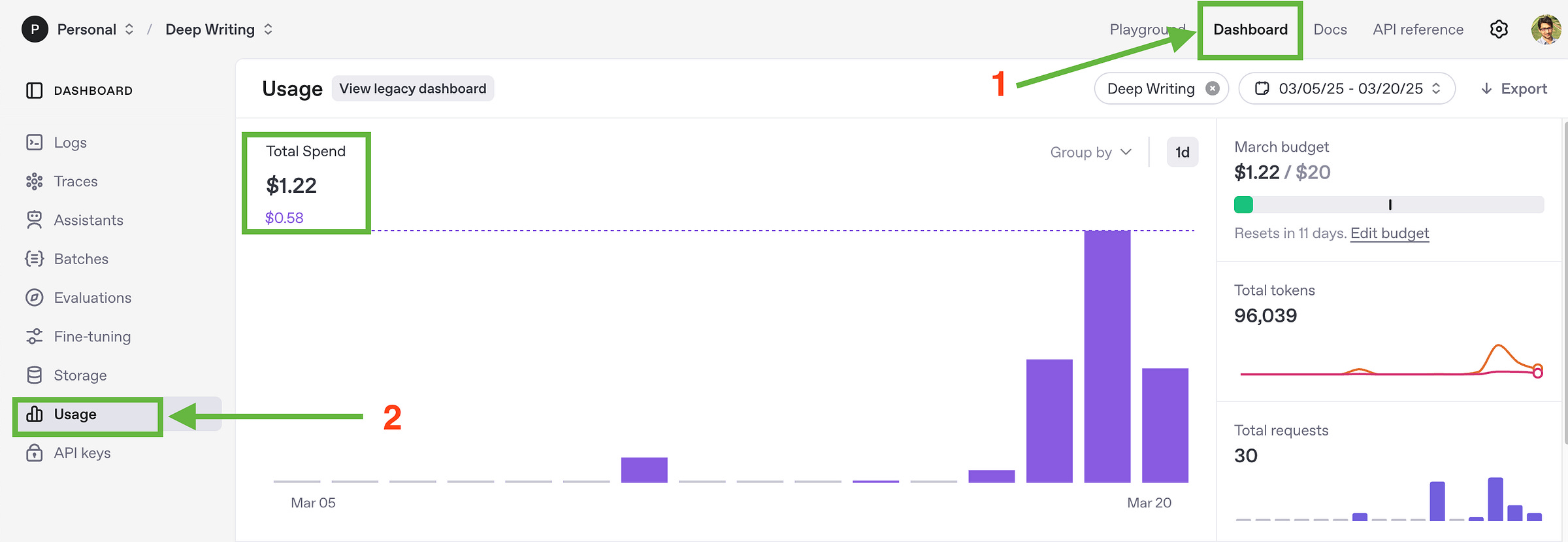
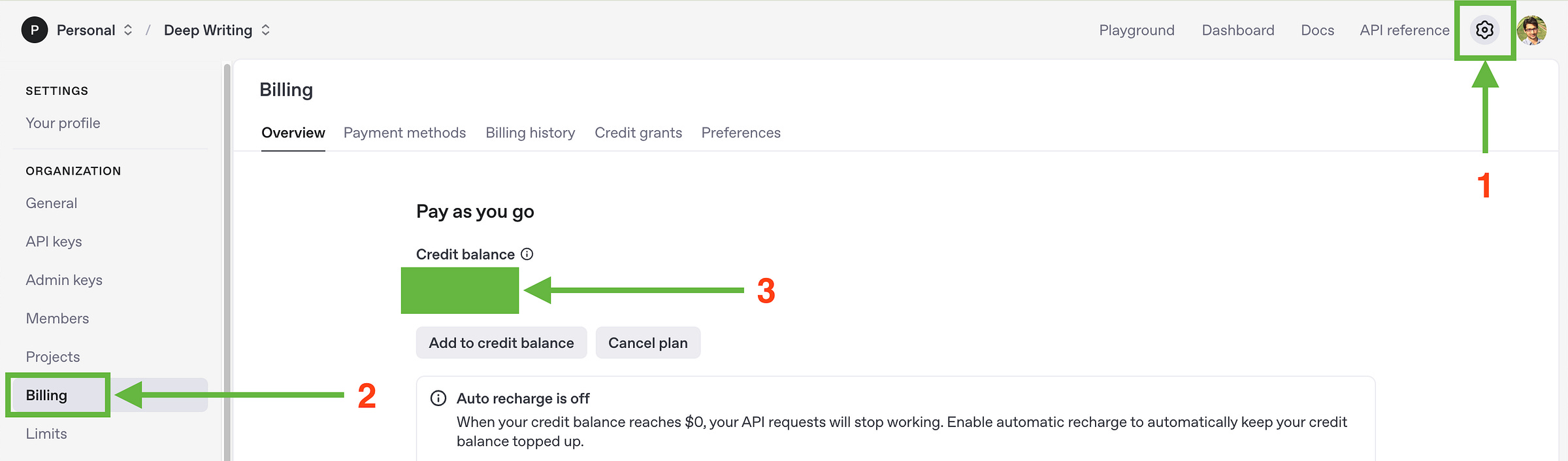
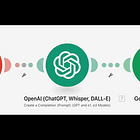
This is what I know will change and give meaning to my conscious subscriptions and wondering what I should do after subscribing